I’m of an age where we used to take stuff apart if it was broken and try and ‘reverse engineer’ where the problem was, mostly failing miserably, however on rarer occasions actually saving ourselves some money.
I’m well aware this is more difficult now, with redundancy built into the vast majority of what we buy and generally modern stuff having way too many electronic components … but the premise can hold true for many things (even if you have to stretch your imagination a little).
I keep getting asked how I edit my photographs, and (a bit like how I take them) there isn’t a real answer (or at least not one which will satisfy everybody). We’re all different, we all approach things in different ways, and we all learn at varying speeds or through processes which we develop over time and experience.
I like to jump in feet first and just go for it (most of the time) on other occasions I’ll research, realise I don’t have enough money to do something properly, and then jump in feet first with a vague idea of what I’m trying to achieve and a great deal of wishful thinking.
Stop Rambling And Tell Us About How We Can Make Our Own Lightroom Presets!
When I started using Lightroom, after being offered a free trial, and listening to my colleagues rave about how wonderful it was, I followed the usual process of installing it and then almost instantaneously having that “OMG there are so many sliders and things I have no idea what they are for” moment.
The Best Things In Life Are Free
I just typed ‘Free Lightroom Presets’ into Google and came across this entry on Pinterest that pointed me towards some free presets by the magnificent Jan Erik Waider, a Fine Art photographer and visual artist, his work is truly stunning.
I was instantly drawn to his Dark & Moody Preset package, very much my style of editing!
I hasten to add I have no connection with him or his website whatsoever, I just found his free presets and liked the style of his photography. His free presets are really easy to find.
Installing Lightroom Presets
I favour using Lightroom Classic, and installing the presets is a simple procedure. I have Windows, I’m not sure if this works with Mac.
- Download the presets
- Open Lightroom Classic
- Go to the Develop Module
- On the left hand panel, look for ‘Presets’ and click the small + icon next to it
- Select Import from the dropdown menu
- Navigate to your zipped Presets
- Your presets will install and appear in the left panel (in this case under ‘Northlandscapes’)
Installing Presets in Lightroom Classic
Now you have your free presets installed, start applying some to your images.
You’ll notice that when you apply them, not only do your images change, but so do all those sliders on the right!
Find a preset that suits the style of your image and apply it.
Lightroom Preset Applied
At this point, you could just carry on using the presets whenever you need them, or (and this is the bit where you can get creative) why not have a twiddle with those sliders?
Even if your newly installed preset gives you a decent result, it’s never going to be perfect for each individual image, so why not learn a bit about how each slider works?
There are numerous wonderful and informative tutorials online to give you a proper in depth explanation of how each section works, but in my experience (I’m male … I read manuals at the very last opportunity … usually when something is on fire) just have a tinker with stuff … it’s not like you can break anything!
Twiddle Them Sliders
Your First Preset
When you’ve got your image looking how you like it, you’ve created your very own preset!
Give it a groovy sounding name.
Mine tend to have the word ‘moody’ in them, partly because it’s a style I lean towards and partly because it can be my default demeanour.
Save it to your ‘User Presets’ (check the images below)
Congratulations! You Have Created Your Own Lightroom Preset!
That’s all there is to creating a Lightroom Preset.
Of course, to perfect your presets will undoubtedly take you many tweaks and sometimes you have to start from scratch, but I learnt all I know about them from using this method.
I more often than not take landscape photographs of Dartmoor and I have (through trial and error) created a plethora of presets that I can use for almost any eventuality now.
My Preset Collection
Workflow Reduced
You’ll never have all the presets you need for every occasion, every light condition or even similar subjects, however having a few available will give you a head start on your editing workflow.
Most of my images I do very little editing on, I just run the raw files through my Lightroom Presets and the majority of extra editing is usually to tidy up optical anomalies.
Sometimes I do a little more tweaking in Photoshop, but that’s something for another day